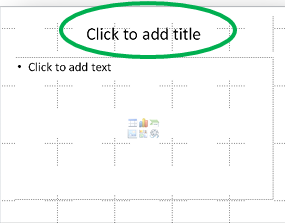Slide Updating
Shufflrr distributes updated slides, so you don’t have to worry about outdated, wrong slides creeping back into presentations. Anyone who has write permissions to a folder can update/overwrite a presentation, and then distribute the updated content to end-users personal presentations (i.e .child presentations that were created using slides from the overwritten presentation). Updates can be forced or you can let the end-user decide whether or not he wants the updated content. And you get a side by side, slide by slide, comparison and recap of the old version versus the new version. You have control over the updated content throughout the process.
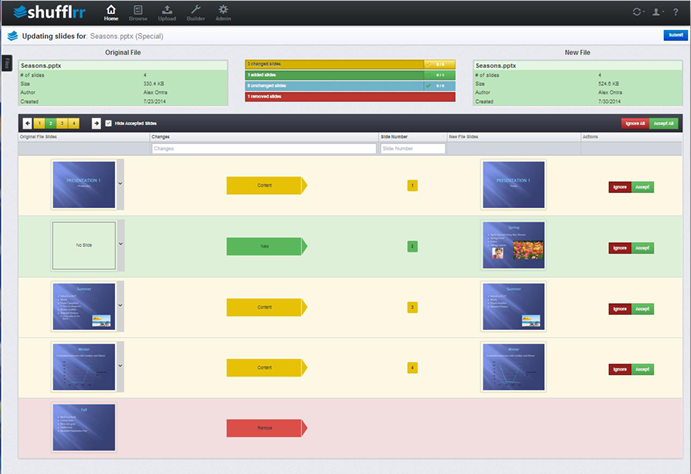
Before we get to the step by step instructions, here are a couple of things to note:
Parent and Child Presentations – For the purposes of slide updating, a parent slide and/or presentation is any original or master presentation from which a sub or child presentation has been created. It doesn’t matter to where in the Shufflrr that file was uploaded (i.e. Global Presentations, My Presentations, etc.). It can be anywhere. A child slide and/or presentation is any presentation created with in the Shufflrr, from presentations and/or slides that have already been uploaded into the Shufflrr.
Slide Titles are the basis for comparison – Slides are identified by their title, i.e. Click to add title. When Shufflrr sees a slide with the same title, in the same file name, in the same folder, it will trigger the comparison, and look to see what changes have been made.
Archiving – Don’t worry, if all else fails, you can always roll back to an earlier version of the presentation.