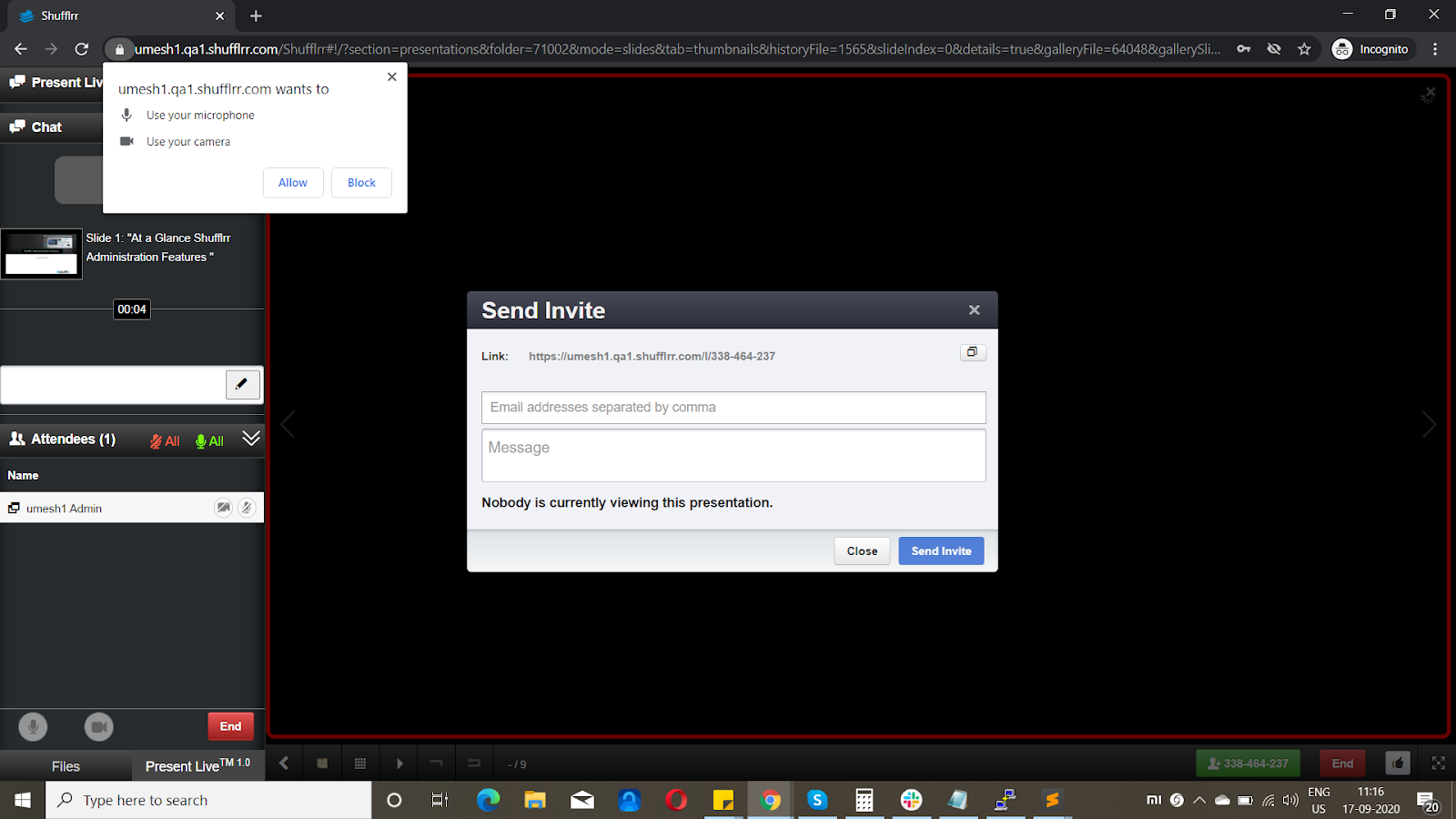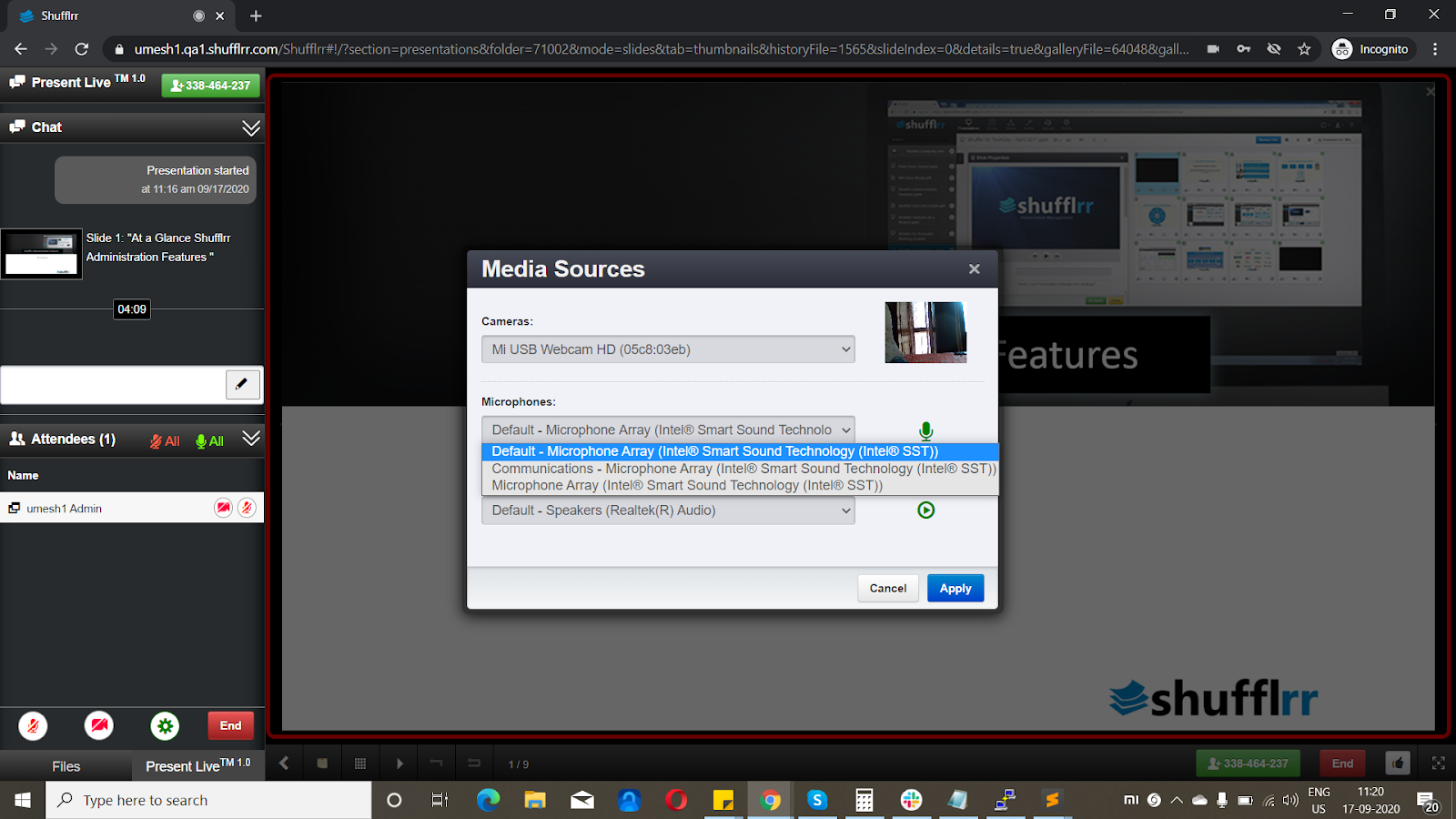Present Live™ is beta software.
Thank you for using Present Live to hold important remote meetings. Please review the following information to make your experience as seamless as possible. Feedback is important to us; please provide your thoughts and questions using the feedback center in your organization's portal.
Windows Mac iOS
Chrome Yes Yes No Firefox Unstable No No Edge Yes Unverified N/A Safari N/A Yes Unstable Opera Yes Unverified Unverified Internet Explorer No N/A N/A
Notes : Mobile devices (running both Android and iOS) currently suffer connectivity issues wherein a presenter or audience members may be inaudible. For the best experience during this beta period, a Chromium-based browser on Windows or Mac provides the most stability.
My audio/video icon remains gray and it cannot be toggled.
Ensure you have allowed Shufflrr access to audio and video devices in your browser.
Try refreshing the page or opening the session with an InPrivate session.
Ensure you have your audio/video device connected and recognized by your operating system.
My audio/video icon remains red and it cannot be toggled.
Verify the stability of your internet connection.
Check your firewall and VPN settings per the table below.
Try refreshing the page or opening the session with an InPrivate session.
Review the Browser Compatibility table.
My audio/video icon is green, but others cannot see or hear me.
Verify the stability of your internet connection.
Check your firewall and VPN settings per the table below.
Select a different device from your media sources settings.
Try refreshing the page or opening the session with an InPrivate session.
Try muting/unmuting your audio device using a hardware switch or your operating system.
Review the Browser Compatibility table.
I cannot see the presenter's video feed or hear other audience members.
Verify the stability of your internet connection.
Check your firewall and VPN settings per the table below.
Try refreshing the page or opening the session with an InPrivate session.
Review the Browser Compatibility table.
Protocol Port Range
TCP 80, 443, 1935 UDP 6970 - 65535
Domain IP Address Info
shufflrr.com ? Shufflrr's portal turn.shufflrr.com 52.203.39.5 TURN server for relaying media 5f29828850432.streamlock.net 54.211.255.81 Media server