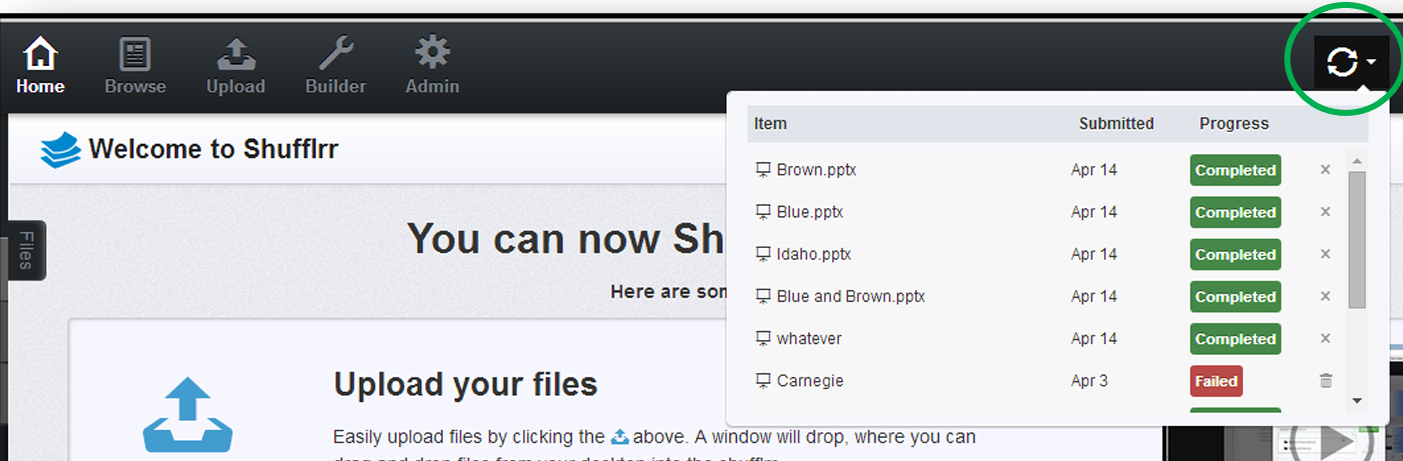Upload Files
- To upload a file, click on the Upload icon at the top of the screen.

- A window will slide down
- Select the folder in which you want to save your files.
- Drag and drop one or more files into the window which will automatically start the uploading process.
- Add Files button, will open a file chooser where you can pick a files individually (It’s old school upload).
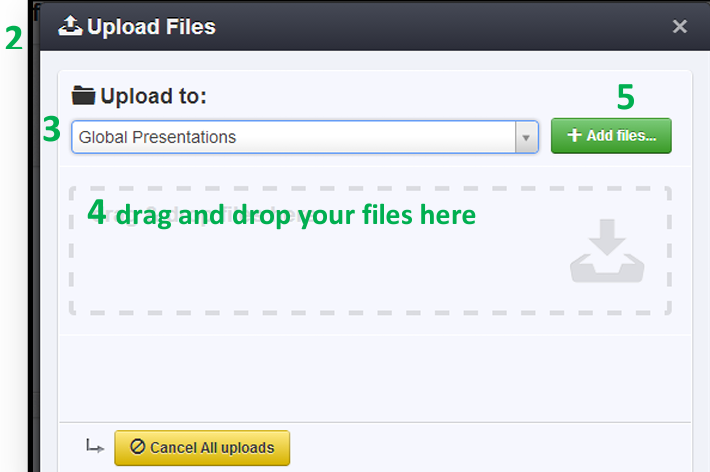
- Files that are in the queue, are being processed by the Shufflrr server. This is where slides get indexed for search, thumbnails are created, videos are re-rendered, etc. for use in the Shufflrr. This process happens in the background, so you can still work in your Shufflrr while your files are uploading.